The Ultimate Guide to Duplex Printing: Save Paper and Money
-
June 20, 2025
When you think about saving money on printing, you probably consider cheaper ink or more affordable printers. But one of the most underrated ways to save paper, money, and the environment is through duplex printing.
But what exactly is duplex printing? How do you know if your printer supports it? And more importantly, how do you turn it on?
In this detailed guide, we’ll break down everything you need to know — in simple words — about duplex printing so you can start saving today.
What is Duplex Printing?
Duplex printing means printing on both sides of the paper, instead of just one. When a printer prints on one side and then flips the page to print on the other, it’s doing duplex printing.
There are two types of duplex printing:
- Automatic Duplex Printing: The printer does the flipping on its own.
- Manual Duplex Printing: You’ll need to flip the pages yourself when prompted.
Why Is Duplex Printing Important?
Here’s what makes duplex printing such a game-changer:
-
1. Save Paper: If you print 100 pages, you only need 50 sheets with duplex printing. That’s a 50% reduction in paper usage!
-
2. Save Money: Less paper = less money spent on reams. If you’re printing often — whether for school, work, or business — this adds up fast.
-
3. Eco-Friendly: Less paper used means fewer trees cut down and reduced waste. A small change, big environmental impact.
-
4. Professional Look: Double-sided printing gives your documents a clean, polished, and professional appearance, especially for reports, resumes, and booklets.
Does Your Printer Support Duplex Printing?
Not all printers can do automatic duplex printing, but many can do manual duplex printing with guidance.
Here’s how to check:
➤ Step 1: Printer Specs
Look at your printer box or online manual. If you see something like “Auto Duplex Printing,” you’re good to go.
➤ Step 2: Printer Settings
On your PC, go to:
Control Panel > Devices and Printers > [Right Click on your printer] > Printing Preferences > Finishing tab
If you see an option like Print on Both Sides or Duplex, your printer supports it.
How to Enable Duplex Printing
Here’s a quick breakdown based on your operating system:
For Windows Users:
- Open the document you want to print.
- Press Ctrl + P or go to File > Print.
- Click Printer Properties or Preferences.
- Look for Duplex Printing, Print on Both Sides, or similar.
- Choose either:
- Automatic (if supported), or
- Manual (printer will ask you to reinsert pages)
For macOS Users:
- Go to File > Print.
- In the print dialog box, look for the Two-Sided checkbox.
- If it’s greyed out, your printer doesn’t support auto duplex.
- If it’s available, check the box and print!
Manual Duplex Printing: Step-by-Step
If your printer doesn’t support automatic flipping, here’s how to do it manually:
- When printing, select “Print Odd Pages Only”.
- Once done, take the printed pages, flip them carefully, and reinsert them into the paper tray.
- Now, print the “Even Pages Only” in reverse order.
Tip: Do a test with 4 pages first so you understand your printer’s paper feed direction.
Best Uses for Duplex Printing
- School & College Assignments
- Business Reports & Presentations
- Office Documents
- Booklets & Catalogs
- Shipping Labels & Invoices
Want to Buy a Duplex Printer?
Here are 3 reliable options (non-branded suggestion format):
- All-in-One Inkjet with Duplex: Ideal for homes and students. Decent cost, moderate speed.
- Laser Printer with Auto Duplex: Perfect for heavy office printing. Fast and cost-effective.
- Compact Wireless Duplex Printer: Great for small spaces and remote workers.
Make sure to read the spec sheet before buying. Look for “Duplex Printing – Automatic” in features.
Final Verdict
Absolutely. Duplex printing is not just about being eco-friendly; it’s a practical, money-saving feature every regular printer user should utilize. Even if your printer doesn’t support automatic duplex, doing it manually takes only a minute and saves you in the long run.
With the growing cost of paper, printing smart is no longer a luxury — it’s a necessity.
Need Help Setting Up Duplex Mode?
Facing issues while enabling or using duplex printing on your device? Email our support team at info@inkprintsupport.com We’re here to help you print smarter, not harder!
FAQs
Q1. Can I enable duplex printing on my mobile?
Yes! Many printer apps (like HP Smart, Canon Print, etc.) support duplex from mobile if the printer supports it.
Q2. Is duplex printing available on all printers?
No, mostly mid-range to premium printers support automatic duplex. Manual duplex is possible on most basic models.
Q3. Will duplex printing reduce ink usage?
No, it reduces paper usage. Ink usage remains the same, but your document stack becomes lighter!
Q4. Can I duplex print PDFs?
Yes. PDF viewers like Adobe Acrobat allow duplex settings during printing.



Leave a comment