Understanding Printer Specifications: What Do All Those Terms Mean?
-
June 20, 2025
Choosing the right printer isn’t just about the brand or price — it’s about understanding what the specifications actually mean. Walk into a tech store or browse an online listing, and you’ll be bombarded with terms like DPI, PPM, duplex printing, wireless connectivity, and print yield. If you’re scratching your head, don’t worry — you’re not alone.
This guide will break down the most common printer specifications in simple English. So whether you’re buying your first home printer or upgrading your office setup, you’ll know exactly what to look for.
1. DPI (Dots Per Inch) – Print Resolution
What it means: DPI tells you how many dots of ink your printer can place on a 1-inch line. The higher the DPI, the sharper and more detailed the printout.
- 300 DPI is standard for basic documents
- 600 DPI is good for clean text and sharper images
- 1200 DPI and above is excellent for photo-quality prints
Tip: If you’re mainly printing text documents, don’t overpay for ultra-high DPI. For photo printing, though, DPI matters a lot.
2. PPM (Pages Per Minute) – Print Speed
What it means: PPM measures how fast your printer can print. For example, 20 PPM means the printer can print 20 pages in a minute.
But here’s the catch — manufacturers often list draft-mode speed (which is faster but lower quality). Real-world printing may be a bit slower.
- 5-10 PPM – Good for light home use
- 15-25 PPM – Best for small offices
- 30+ PPM – Ideal for high-volume commercial needs
Tip: Don’t go for high PPM unless you print in bulk regularly.
3. Duplex Printing – Double-Sided Prints
What it means: A duplex printer can print on both sides of the paper automatically. Saves paper, time, and hassle.
- Manual Duplex: You flip the paper yourself
- Automatic Duplex: Printer flips and prints on both sides
Tip: For office use or school assignments, automatic duplex is a great feature.
4. Print Yield – How Many Pages Per Cartridge
What it means: This tells you how many pages one ink or toner cartridge can print. It’s a big factor in the cost per page.
- Standard Yield: Normal capacity
- High Yield (XL): More pages, better value
Tip: Don’t just look at cartridge price — check how many pages it prints. Sometimes a costlier cartridge gives better value.
5. Connectivity Options – Wired, Wireless & More
What it means: This shows how the printer connects to your device.
- USB: Traditional, direct connection
- Wi-Fi: Wireless printing from PC or phone
- Wi-Fi Direct: No router needed
- Ethernet: For office networks
- Bluetooth: For short-range mobile printing
Tip: For home use, Wi-Fi is usually the most convenient. For offices, Ethernet is more stable.
6. Mobile Printing Support
What it means: Can you print directly from your smartphone or tablet?
Look for compatibility with:
- Apple AirPrint (iPhone/iPad)
- Google Cloud Print (deprecated but replaced by native Android printing)
- Manufacturer Apps (like HP Smart, Canon Print, Epson iPrint)
Tip: If you rely on your phone for work or studies, mobile printing support is a must.
7. Memory & Processor Speed
What it means: Like computers, printers also have memory and processing power. This affects how they handle complex or large print jobs.
- More memory = better multitasking
- Faster processor = quicker start and less lag in big files
Tip: Not crucial for everyday prints, but important in shared office environments or design-heavy work.
8. Paper Handling & Input Capacity
What it means: This includes how many pages the printer can hold and what types of paper it supports.
- Input Tray Size: 100–250 sheets is typical
- Media Support: A4, Legal, Photo paper, Envelopes, Labels, Cardstock
- Bypass Tray: For thicker paper
Tip: If you often print on different media types (like photo paper or labels), check if the printer supports those sizes.
9. Operating System Compatibility
What it means: Make sure the printer works with your computer’s OS (Windows, macOS, Linux) or mobile OS (iOS, Android).
Tip: Always download the latest drivers from the official website — that solves 90% of compatibility issues.
10. Printer Type – Inkjet vs Laser
Inkjet Printers:
- Best for color prints and photos
- Slower, but cheaper upfront
- Ink can dry up if not used often
Laser Printers:
- Best for text documents
- Fast and long-lasting
- Toner cartridges last longer
Tip: For students or homes with low print needs, inkjets are fine. For bulk black-and-white prints, go laser.
11. Duty Cycle – Monthly Print Volume
What it means: This tells you how many pages a printer can safely print in a month without getting overworked.
- Light Duty: <1000 pages/month
- Mid-Range: 1000–5000 pages
- Heavy Duty: 5000+ pages/month
Tip: Don’t buy a low-duty printer if your office prints hundreds of pages daily. It’ll wear out fast.
Conclusion
Printer specs don’t have to be confusing. Once you understand these 11 key terms — DPI, PPM, Duplex, Yield, Connectivity, Mobile Support, Memory, Paper Handling, OS Compatibility, Printer Type, and Duty Cycle — you’ll be able to make a smart, informed decision.
Before buying, ask yourself:
- What will I print most — text or images?
- Do I need color or black & white?
- How often will I print?
- Do I want to print from mobile devices?
Once you have your answers, compare printers based on the above specs, not just price or looks. Still confused? No worries. Contact our support team at info@inkprintsupport.com or check out more guides on our blog section.
Need setup help after buying?
InkprintSupport is here to guide you through printer installation, driver setup, and wireless configuration — step by step. Let’s make printing simple again.



Leave a comment